This is a tutorial on how to customize the style of your blog by using Blogger’s Gadgets.
This post was inspired by the Blogger Document, titled Change the design of your blog.
“Gadgets” are tools a user can add to sections of their blog, such as the sidebar. Each gadget has a different feature, like search bars, follower counts, and more!
Steps:
1. Log into Blogger.
2. On the left sidebar, select the “Layout” tab.
3. Click on the blue “Add a Gadget” hyperlinked text. In my example, I will be adding the gadget in the
sidebar.
4. Select the Gadget.
5. Customize the gadget’s settings and select “Save.”
6. The gadget should now be displayed!


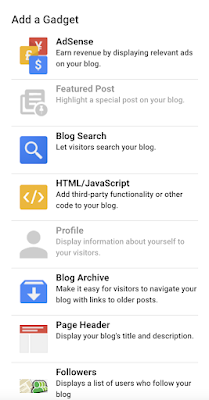


Comments
Post a Comment